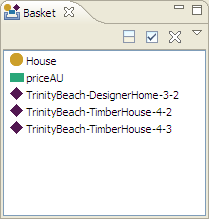Basket View
The Basket View is typically found in the lower-right corner of the screen.
The basket can be used to collect resources from the different views (e.g. classes, properties and
individuals) so that they are accessible for other tasks. There are several ways to add resources to the basket:
- Using drag and drop
- With the drop down menu in the Basket's upper-right corner

- With the Send to basket choice of the Resource menu, which sends the currently displayed resource to the basket
The basket can contain resources from a single or multiple ontologies.
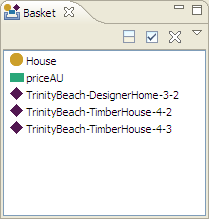
The most commonly needed operations on the basket are supported by the following tool bar buttons:
 Show details of selected resource splits the basket into two parts. The lower part will display the details of the resource selected in the upper half.
Show details of selected resource splits the basket into two parts. The lower part will display the details of the resource selected in the upper half.  Select all, well, selects all resources in the basket so that you can drag and drop them elsewhere
Select all, well, selects all resources in the basket so that you can drag and drop them elsewhere Clear basket empties the basket (without deleting the resources)
Clear basket empties the basket (without deleting the resources)
While the main area of the Basket is just a plain list of resources, there
are some features hidden in its drop-down menu:
- Open new basket: creates a new, empty Basket, so that you
can collect resources into different groups
- Add all subclasses of...: Can be used to add all subclasses of a selected class to the basket (also accessible via right-click on a class in the basket)
- Add all instances of...: Can be used to add all instances of a selected class to the basket
- Add all individuals: Adds all user-defined individuals to the
basket
 Perform batch operation... opens a wizard to run a batch operation on the contents of the basket
Perform batch operation... opens a wizard to run a batch operation on the contents of the basket- You can also load and save the basket contents into text files to share them with your colleagues
Here are some example use cases for the Basket View:
- Collect all individuals in the basket and then drag them into a different file
- Use the basket as a memory of "favorites", or a "TODO" list
- Use the basket as a clipboard for drag and drop actions that require you to switch between
views
- Create cross-references between multiple files (the basket is not emptied if
you switch to a different file)
- Collect resources to perform batch operations on them
- If you need to display one or more resources at once, put them into the basket and view them with the "show details" mode on