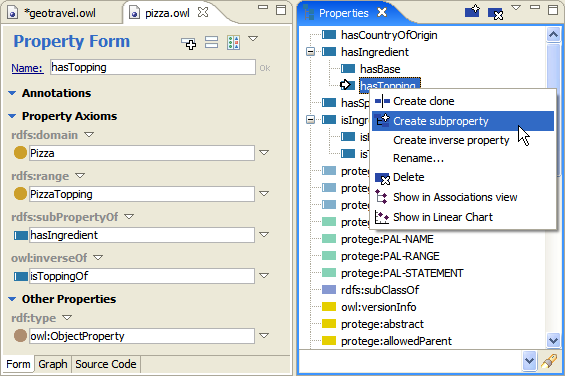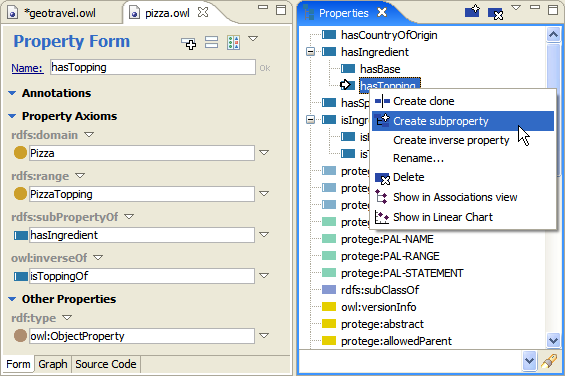Create subproperties
Properties (object and datatype properties) can be defined in a hierarchy in the same way classes can
be structured in a hierarchy.
For example, a hierarchy of the property hasAncestor may have subclasses
hasMother, hasFather, and hasParent. When querying the ontology, you can
now ask for objects that are linked by the hasAncestor property, and return all
the results that are linked by its subproperties.
Subproperties can be specified in a number of ways.
When you know at the creation time the parent of a new property:
- Click on the parent property in the Properties View, then select Create subproperty option from the drop-down menu. Create a
new property. It will be defined as a subproperty of the
property you have clicked on before invoking create.
When you need to add or change a parent property after the child property has
been created:
- Click on the child property in
the Properties View and drag and drop it
under the parent property.
- Select the child property in
the Properties View so that it appears in the Resource Editor. Add a
parent property under the rdfs:subPropertyOf widget in
the Other Properties section of the Property Form.
This can be done in the following ways:
- Click on the
parent property in the Properties View then drag and
drop it over the rdfs:subPropertyOf property in the child's Form.
- Click on the down
facing triangle next to
the rdfs:subPropertyOf widget in the Property Form to invoke a menu.
Select the Add empty row option. Either drag and
drop the parent property in to the empty row or simply
type the parent property name.
- Click on the down facing triangle next to the rdfs:subPropertyOf widget
in the Property Form to invoke a menu. Select the Add existing... option. Select the parent property from the resulting dialog.
- Click on the down facing triangle next to the rdfs:subPropertyOf widget
in the Property Form to invoke a menu. Select the Create and add... option. Create a new
parent property in the resulting dialog.
- Click on the down facing triangle next to the rdfs:subPropertyOf widget
in the Property Form to invoke a menu. Select the Create and add nested... option. Create a new
parent property in the resulting dialog. When the parent property is created, a nested form will be shown,
where you could see and modify further details of the property.
The screenshot below shows the object property hasTopping - a subproperty of hasIngredient.
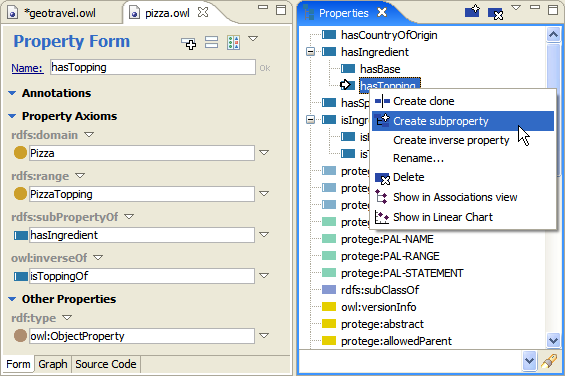
If the Property Form does not show an rdfs:subPropertyOf widget:
- Click on
 in the upper right corner of
the Form.
in the upper right corner of
the Form.
- If you still do not see the widget, click on
 and pick rdfs:subProperty from
the list.
and pick rdfs:subProperty from
the list.
- Alternatively, if you have selected to see rdfs:subPropertyOf in your Properties View Preferences, you can
drag and drop rdfs:subPropertyOf on to the Form from the Properties
View.